Documentation
Documentation on Sourceforge
Apart from the documentation on this page you can find additional documentation on Sourceforge Documentation
Installing the program
Wo est comes with a set up which you can run in order to have the program installed on your hard drive. Just follow the installation wizard and the program should be installed on your hard drive. You can access it by clicking (in windows XP) Start -> Programs.
Known Issues
Program not responding
When the program freezes just close it and start over again. PLease note that getting information from a hard drive can take a long time so just follow the progress bar and be patient.
Computer requesting .Net Framework 2.0
Wo Est is written in C# and has been develloped for the .Net Framework. If you don't have this installed on your hard drive, the program will not work. You can find it here Framework
Creating your first Catalog
Making a new Catalog cound't be easier. Just go to File -> New and hey, you've just created a new Catalog.
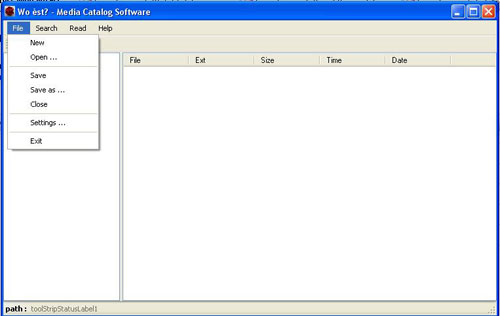
Adding information to your catalog
In the menu go to Read -> add media to catalog. A screen will open listing all the drives attached to your computer.

In the next screen you will have to choose which drive you want the program to read. just click one of the buttons. Don't forget to add the Volume Name!

If all goes well, the next screen should appear.

You can now click the node in the tree to view all the files in your catalog
Saving it
Well, just go to File and Select Save as and you can save your newly created catalog. It will be saved as a .woe file on your Drive.

Searching...
You can easily search through your catalog. Just open the Search Form in the menu. You can search items based on:
- the name of the file
- the date
- You can even choose to search on files, directories or media



